The Genius Scan SDK helps acquire high-quality documents from mobile devices. Alongside its advanced image processing filters, the SDK includes a readability detection feature that evaluates the clarity of a document.
This feature can detect various types of blur:
Readability detection is simple to integrate, and we strongly recommend enabling it in your project. It outperforms traditional blur detection techniques because it’s able to detect various types of blur or partially blurry documents. The detection has been specifically tuned for textual documents, and will not work optimally for documents with little text. It may work less effectively for text on textured background.
You can use it in two main ways:
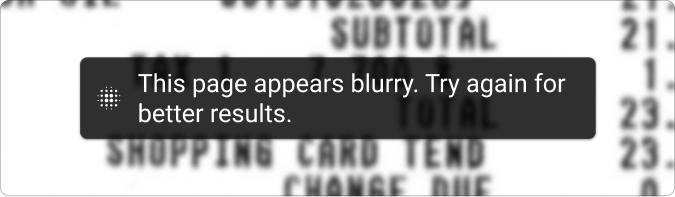
This guide focuses on the Simple Integration method.
Add the Genius Scan SDK as a dependency to your project by following the section Integrating the framework from the Getting Started guide.
To enable readability detection in the scan flow, set configuration.requiredReadabilityLevel to a value above .lowest. For example, .medium ensures documents below this quality trigger a prompt.
Note: Don’t set configuration.skipPostProcessingScreen = true, because the prompt is displayed on the post-processing screen.
let configuration = GSKScanFlowConfiguration()
configuration.requiredReadabilityLevel = .highest
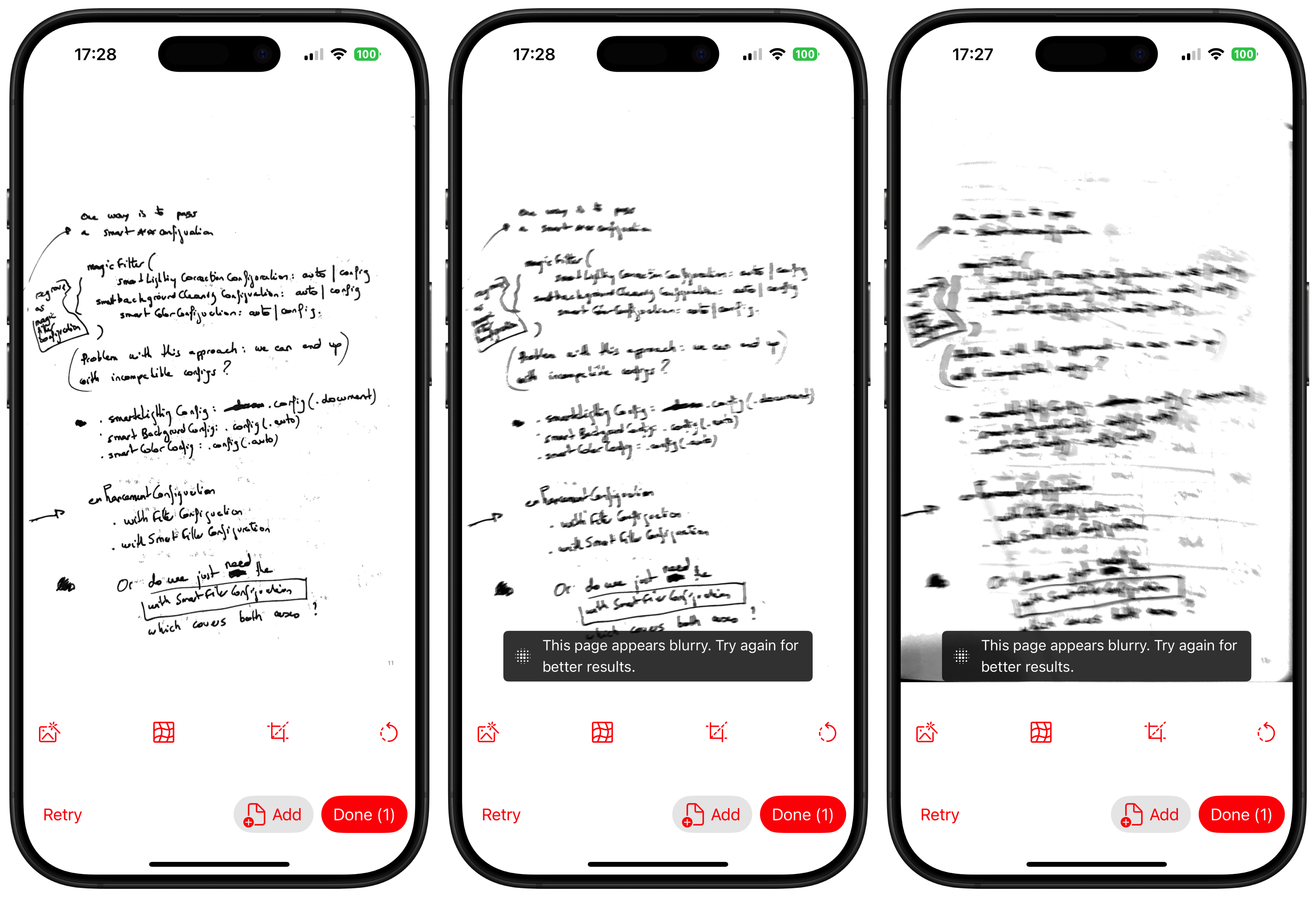
Readability isn’t binary. Documents can fall anywhere on a quality spectrum. The Genius Scan SDK defines five readability levels which corresponds to the likelihood for a scan to be legible:
lowest: Scan with almost no chance of being readablelow: Scan with very little chance of being readable, even though it’s not impossiblemedium: Scan with little chance of being entirely readable, even though it’s possiblehigh: Scan with high chance of being readable, even though it’s not guaranteedhighest: Scan with very high chance of being readableSince the Scan Flow shows a warning in case the required readability isn’t met, this will never be blocking for the user. It’s up to you if you want to be more conservative or aggressive in showing this warning.
You can now start the scan flow.
Note: The Genius Scan SDK offers multiple convenient ways of starting the scan flow, in particular from UIKit view controllers or from SwiftUI views.
// Keep a strong reference on ScanFlow
let scanFlow = GSKScanFlow(configuration: configuration)
do {
let result = try await scanFlow.resultByStarting(fromViewController: viewController)
handleResult(result)
} catch {
handleError()
}
We can now write the handleResult method.
func handleResult(_ result: GSKScanFlowResult) {
// We only consider the first scan since we are in single-page mode
guard let scan = result.scans.first else {
print("Unexpected error")
return
}
let imagePath = results.scans.first.enhancedFilePath
// Do something with this image…
}
It’s important to handle the error as well, there are two important cases:
func handleError(_ error: Error) {
if (error as NSError).domain == GSKScanFlowErrorDomain && (error as NSError).code == GSKScanFlowError.userCancellation.rawValue {
// Do nothing
} else {
// Show a UIAlertController with error.localizedDescription
}
}
Run your application on a physical device (the iOS Simulator doesn’t support camera access). To test readability detection, try scanning:
This will help you observe how the SDK reacts to blur and low readability.
© 2025 The Grizzly Labs. All rights reserved.